Here are some exciting new projects
we've been working on
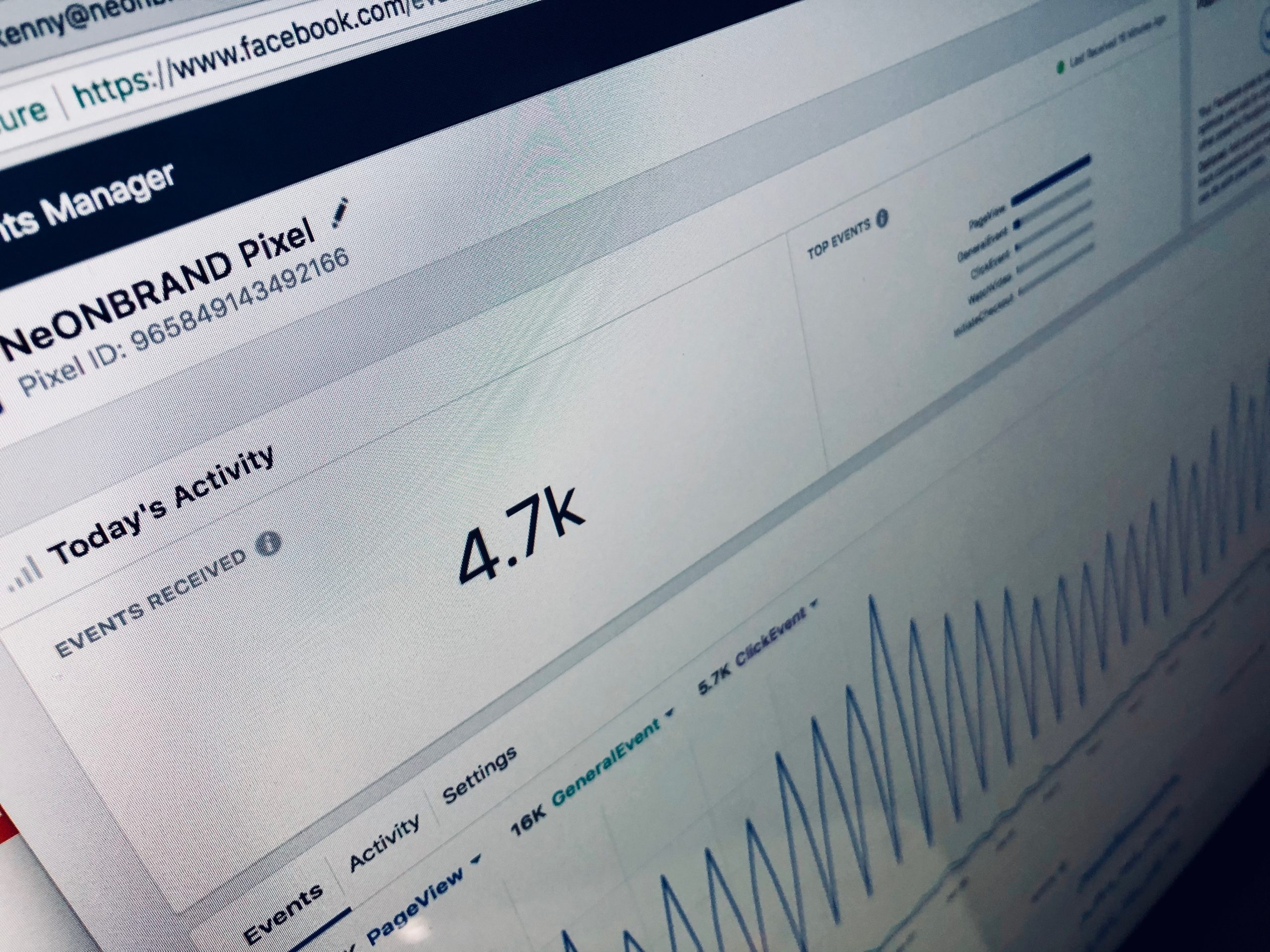
Top 6 Facebook Ad Mistakes & How To Avoid Them
Top 6 Facebook Ad Mistakes & How To Avoid Them
Are you running Facebook Ads for your business? Do you want to avoid making Facebook ad mistakes?
Check out our article on the top six Facebook Ad mistakes and how to avoid them.
Before we get started, let’s make sure you are using Facebook Ads Manager and not simply boosting your posts. Boosting posts is a great way to get your feet wet with very small budgets, but if you want to run and track ads with real results, it is imperative you use Ads Manager. Facebook Ads Manager should look like this:
Facebook Ads Manager Campaign View
(Source: Facebook Ads Manager)
If you haven’t gotten started with Ads Manager yet, it can seem confusing and time-consuming. Don’t worry! Facebook has step-by-step instructions on how to get started.
#1 Facebook Ad Mistake: No Clear Marketing Objective
Now that we’ve confirmed you’re using the complete Facebook Ads Manager, the number one mistake we see with Facebook Ads is having no clear marketing objective.
When creating marketing objectives you should follow the SMART marketing acronym; Specific, Measurable, Attainable, Relevant, and Time-based.
Smart Goals: Specific, Measurable, Attainable, Relevant, Time Based
Specific: You are going to want to set an actual goal with clear Key Performance Indicators (KPI’s). For example, let’s say you own a SaaS company and you are looking to grow paid subscribers. Instead of just stopping there, think Specific, growing MRR by 20% by the end of the quarter is a much more specific goal.
Measurable: Without being able to measure your campaign’s results, you will not be able to gauge success. For the SaaS example above, assuming you are still looking to grow MRR, you should be looking to measure the number of subscriptions, number of purchases, purchase conversion value, LTV and more. There are a variety of tracking tools you can use to track the results from these KPI’s, to learn more about how to track and what tools to use check out our other blog post on just that!
Note: If you have an App instead of a website, you will need to implement a Facebook SDK. Installing this will allow you to track users’ actions inside your app.
Attainable: This is pretty straightforward, but you should be setting goals you can realistically obtain. For the SaaS example, if you have historically seen 10-15% MRR growth, 20% MRR growth is most likely attainable and a good starting point goal wise. Setting your marketing objective as 200% MRR growth by next quarter, however, is probably not.
Relevant: This goes back to Measurable, think about the KPI’s you are tracking. They should all be relevant to your success. For example for the SaaS company, a relevant KPI would be the number of new subscribers and purchase conversion value. Something that is not necessarily relevant to your goals would be new Facebook likes. New subscribers will actually directly lead to your SMART goal of increasing MRR by 20% by the end of the quarter, as likes rarely show any effect.
Time-Based: Your goals and objectives should have a timeline. In the above example, growing MRR 20% by NEXT QUARTER is a good use of time-based goals. If you do not include a general timeline to your goals, and just say “we are looking to grow MRR by 20%”, well that doesn’t really help, you could grow MRR by 20%, but if it takes five years and not one quarter, that wouldn’t be the same goal at all.
Using SMART marketing objectives should be your starting point to any marketing campaign. They provide structure and benchmarks necessary to gauge success.
#2 Facebook Ad Mistake: Targeting too Wide or too Narrow of an Audience
Facebook is a great place to advertise because of its capability to target the right people at the right time. Targeting can get confusing. But, at a basic level, you are going to want to be showing your ads to a relevant audience.
For example, let’s use the SaaS company again. Imagine you are looking for new users, we would start with a prospecting campaign (campaigns that are trying to reach NEW users who have never been to your site or have not used your product). With any prospecting campaign, you are going to want to try to target people who will likely be interested or looking for your product or service.
Targeting individuals who like similar SaaS products would be a good starting point. You could also have additional data on what age range, geographical location, household income, job titles, etc, that you may want to add into targeting. Prospecting campaigns can be tricky however if you target all of the previously mentioned categories at once, your audience size could be too wide. A quick and easy way to check this is when you are making an ad set, check the Audience Definition tool on the right of your screen.
The left Audience is too narrow, the middle is perfect, and the right is too broad.
|
Facebook Audience Meter Showing Audience is too Specific |
Facebook Audience Meter Showing Audience is perfect. |
Facebook Audience Meter Showing Audience is too Broad |
(Source: Facebook Ads Manager)
For example, if you target a nationwide ad set rather than targeting specific areas in a segmented fashion, you will likely have TOO WIDE of an audience and your ads may not be as effective. A good starting point to make your targeting a bit more pinpointed would be to look at your current customers.Maybe 60% of your customers are in one geographical area, say the Bay Area in California. You will most likely want to target that area specifically and not the entire United States.
Targeting the right audience takes a lot of time and practice. I would recommend taking the Facebook Blueprint Course on how to target your ads.
# 3 Facebook Ad Mistake: Not Using Your Customer Data and Lookalike Audiences
First off, what is a Lookalike Audience? According to Facebook, “A Lookalike Audience is a way to reach new people who are likely to be interested in your business because they’re similar to your best existing customers.” Facebook will match the top 10% of your customer list with new similar users. When uploading your customer data into Facebook’s Audience Builder, you need to include at least their first name, last name, and email. If possible, you should be including as much information as you can, most importantly the amount of money each user has spent. To learn more about how to create a Facebook lookalike Audience, check out This Facebook Help Center Article.
Facebook requires a minimum of 100 users to create a lookalike audience. However, the more users you have, the more accurate Facebook’s Lookalike Audience will be. As we mentioned before, audience size is very important. If you have a large customer base, breaking that LL percentage out into 1%, 2%, and top 3% with more budget allocated to the 1% group, the second-highest budget allocated to the 2% group, and the third-highest budget to the 3% group is usually a best practice.
The best part about LL audiences is that you can ADD them to additional targeting. For example, if you are targeting users who like your competitor’s page(s) on Facebook, people who live in a certain geographic location, and are ages 24-35, you can narrow your audience by adding in lookalike audiences to narrow your targeting even further and have much more pinpointed and relevant ads.
Facebook has a tremendous amount of tools and you must take advantage of them as a digital marketer. Check out Facebook’s Custom Audience Section of their Blue Print Course here to learn even more about Lookalike Audiences.
#4 Facebook Ad Mistake: Not Installing Your Facebook Pixel Correctly
At Advertise Golden, we are obsessed with tracking. I know it can seem like overkill, but tracking and measuring data and results correctly is the single most important aspect to any successful digital marketing campaign.
We have written a comprehensive guide to tracking and implementing the tools you need to succeed, check it out. The two most important tools to tracking Facebook Ad data are the Facebook Pixel and Google Tag Manager. A Facebook Pixel is a tracking code snippet that Facebook’s advertising platform offers which tracks everything from page views to purchases on your website. These conversions are called “Events” on Facebook. You can view the overall data in Facebook Analytics (similar to Google Analytics), check to see if your events are tracking correctly in the Events Manager tool, and build remarketing audiences in Facebook Audience Manager.
If you are not installing your Facebook Pixel correctly, you are not getting a complete picture of what happens after a potential customer clicks your ads. Click here to learn how to set up a Facebook Pixel.
The most common Facebook Pixel issue we see is not Pixeling conversions or not Pixeling the right conversions. When a pixel is implemented you have to track conversion events. A big mistake is someone either not setting up conversion events with the pixel at all, or tracking the wrong conversion events. If you do not actually pixel conversions, you are only tracking page views.
Another issue that we see is over attribution. This happens when multiple actions trigger one conversion event. This occurs frequently when you set up the pixel using the event setup tool, especially with tracking button clicks. With the event setup tool you can set up conversion tracking in two separate ways, through button clicks, or through URLs. Tracking button clicks as conversions often causes duplicate conversion tracking because buttons are labeled the same in CSS, but sometimes will have separate conversion events.
For example with one of our clients Tone House, if we used the events set up tool to create a conversion, there is a chance the Schedule button and the Watch Now button could fire as the same conversion.
Tone House Site Showing Facebook Events Example
Tone House: Facebook Events to Setup Button Clicks
(Source: Tone House TV)
If you are setting up Facebook conversion tracking with the events set up tool, an easy way to avoid errors is by using URL tracking. For URL tracking best practices, we recommend putting the conversion on a separate URL immediately after a conversion action. (EX. redirect a user to a /thank-you-for-scheduling/ page immediately after clicking the schedule button.) This is not the only way to avoid this issue, but it is the easiest solution. If you need to track button clicks, you should be doing this through Google Tag Manager. This gets tricky and sometimes requires custom code. If you need help with implementing your Facebook Pixel(s) or any tracking tool correctly please reach out, we will take a look for free!
The most frustrating issue we see with the Facebook Pixel is missing data from a web change. When a developer changes something on a landing page or with a form, sometimes the triggers that fire your pixel can get messed up. This causes you to miss conversion data. The only way to avoid this is regularly testing your pixel fires in Events Manager, and keeping an open line of communication with your developers.
#5 Facebook Ad Mistake: Ignoring Your Data
Ignoring your data is a sin in digital marketing. If you are doing all of the above items correctly, you should have an abundance of information to make sound decisions on your marketing.
One of the most common mistakes and the easiest fixes is simply not viewing your data in with the correct filters within Facebook Ads Manager. You should be viewing the KPI’s that matter when looking at your data within Ads Manager.
We used one of our clients, Tapster, an alcohol delivery app in Boston, in a screenshot earlier in this article. Let’s circle back to them. With Tapster, we use a custom view in Facebook Ads Manager. We look at the following columns:
Results, Reach, Frequency, Budget, Amount Spent, App Installs, Cost Per App Install, Purchases, Purchase Conversion Value, Purchase ROAS (Return on Ad Spend)Adds To Cart Conversion Value, Adds To Cart, Clicks (All), Impressions, CTR (All), CPC (All), and CTR (All).
This seems like a lot, let me show you exactly how I set this up in the Customized Columns in Facebook Ads Manager below:
Make sure you hit SAVE AS PRESET or Facebook will not save this view.
You should now be viewing relevant data when you are in Facebook Ads Manager. If you need any assistance or have any questions feel free to schedule a free Ad Account Audit with a member of the Advertise Golden team!
The second biggest Facebook ads mistake we see is clients not viewing their data with the correct attribution window. This is a very easy fix! You can see the window in the top right corner of Ads Manager (See Below). Just click there and filter what date range you desire to see!
Facebook Ads Manager Campaign View Showing Results from Past 7 Days
(Source: Facebook Ads Manager)
The third and more complicated Facebook Ad Mistake is not understanding how to break down and analyze all of your data. Facebook offers a great tool called “Ads Reporting” that lets you break down your advertising results. With Ads Reporting, you can view which creative and audiences are performing best, see data on the time of day and region where conversions happened. You can use all of this data to optimize and sharpen everything from your ad copy to your audiences!
If you need help with the Facebook Ads Reporting tool or analyzing data, I suggest reading more from Facebook here or taking the Facebook Blueprint course on Reporting and Analytics.
#6 Facebook Ad Mistake: Not Utilizing Remarketing Campaigns Correctly
When Remarketing is used correctly, it is one of the most essential and useful tools in marketing. You can run tailored ads towards past visitors to your site or app. The best way to break down remarketing is by the value of each action. If someone adds something to their cart and does not purchase, their intent is very high and warrants more of your ad spend and attention than someone who has just viewed a page on your site. If someone has simply visited your site, they still should be getting remarketing ads, but not as much ad spend should be spent on them.
The biggest remarketing mistake we see, we already mentioned in #4: Not Installing Your Facebook Pixel Correctly. If you have done this step correctly, you are on the right track but you aren’t in the clear just yet.
Another Facebook ad mistake we see often is not breaking down your remarketing ad sets and audiences correctly. For example, if you are lumping multiple user actions into one custom audience in Audience Manager, you could be making a mistake. An example of a user action would be if a user adds an item to their cart, but does not purchase, we would use the Pixel data to create a Facebook Custom Audience, we typically name it something like “Add to Cart No Purchase”. For example, with our e-commerce clients, we usually have Add to Cart No Purchase, Page Views No Purchase, Initiate Checkout No Purchase, Product View No Purchase etc. Depending on the traffic you get, you should be breaking these audiences down even further by adding in time ranges, for example, Add To Cart No Purchase 1-10 Days, and Add To Cart No Purchase 11-30 Days. You can always combine these audiences if you find them to be too narrow by creating an audience of Add To Cart No Purchase 1-30 days. A best practice when breaking out audiences, is to use different messages depending on what segment they are in. The rule of thumb is to message them with an ad that is relevant to the event that they completed.
Here is a real-life example of Adds To Cart No Purchase 1-10 Days:
Adds To Cart No Purchase 1-10 Days
(Source Facebook Ads Manager)
This also can seem confusing, but the No Purchase part of each of these custom audiences is so important! You need to EXCLUDE anyone who has purchased (generally we exclude purchases made in the past 30 days), from your remarketing custom audiences. You simply do not want to spend your dollars in remarketing to people who have already purchased.
Please check out Facebook’s Help Center Article on how to create Custom Audiences to learn more!
We can’t cover EVERY mistake we see with Facebook Ads here, but in summary:
#1 No Clear Marketing Objective
- Use the SMART marketing acronym; Specific, Measurable, Attainable, Relevant, and Time-based.
- You should start any marketing campaign with clear objectives. It provides structure and benchmarks in order to gauge success.
#2 Targeting too Wide or too Narrow of an Audience
- You don’t want to target too small of an audience, your ads may not even serve.
- You don’t want an audience so wide, you are wasting your money (i.e. serving nationwide ads if you run a regional business).
# 3 Not Using Your Customer Data and Lookalike Audiences
- If you have customers, you should be safely storing their data.
- You can use your customer list to create powerful Lookalike audiences in Facebook Ads Manager.
- Remember to break down the list into three categories: Lookalike top 1%, Lookalike top 2%, and Lookalike top 3%.
#4 Not Installing Your Facebook Pixel Correctly
- Remember to always pixel conversions.
- Overattribution often happens when multiple actions trigger one conversion event. Common when you set up the pixel using the event setup tool, especially with tracking button clicks. A solution is track URLs instead of button clicks.
- There’s a lot to unpack here and we can’t boil it all down in a few bullets:
- Just click here to learn how to set up a Facebook Pixel.
- If you need help doing this please reach out to our team and we can assist you!
#5 Ignoring Your Data
- Know the KPI’s that matter to your business.
- Know how to sort and read your Facebook Ads Manager correctly.
- Know how to easily break down data with Facebook ads reporting
#6 Not Utilizing Remarketing Campaigns Correctly
- Make sure your Facebook Pixel is installed and working correctly! See #4.
- If possible, you should be running remarketing.
- Break down your custom audiences correctly.
- Make sure you ALWAYS exclude purchases within the last 30 days in your audiences.
Want a digital marketing professional to check out your Facebook Ads Manager?
Schedule a FREE meeting with a digital pro from the Advertise Golden team today!
Advertise Golden is a growth marketing agency that focuses on optimizing paid media channels to drive growth metrics. We partner closely with all of our clients to become a data-driven extension of their marketing department.
We specialize in conversion rate optimization and strategize closely with your team to define conversions that drive your bottom line. We extensively test and optimize all of your paid channels to maximize our outputs. Our specialization allows us to achieve best-in-class results, and we treat every client like they’re our only client.
With experience ranging from Hospitality to Enterprise B2B, there’s a reason 70+ companies have trusted Advertise Golden.
Let's get in touch
We love starting new projects! Send us a message and we can schedule a call to review your goals.